- Please watch this video that walk you through how to navigate the My Account in a system
- Please watch this video that walk you through how to navigate the My Account in a mobile device
- Not able to login with my credentials
- I am logged in but still asked to login at checkout page
- Even after resetting the password, I am not able to login
- On your computer, open Chrome.
- At the top right, click More
 .
. - Click More tools > Clear browsing data.

- At the top, choose a time range. To delete everything, select All time.
- Next to "Cookies and other site data" and "Cached images and files," check the boxes.
- Click Clear data.

To clear cache in FireFox web browser, please follow instructions here. To clear browser cache in android –
- On your Android phone or tablet, open the Chrome browser.
- At the top right, tap More.
- Tap History. Clear browsing data.
- At the top, choose a time range. To delete everything, select All time.
- Next to "Cookies and site data" and "Cached images and files," check the boxes.
- Tap Clear data.


- On your iOS phone or tablet, go to Settings > Safari app.
- Tap Clear History and Website Data.

- Please check your spam folder (and/or promotions folder if you are using Gmail) for the email. If you can see the email from team@infinitehealing.co.uk please mark it as ‘Not a spam’ so that next time onwards the email from us will be in your Inbox.
- If you could not find the email in any other folders, please let us know your correct email id so that we will resend it to you
- You can also refer the “My Account” section after you login to www.infinitehealing.co.uk account
- Sorry for the inconvenience. We will check our list and send you an email with both the manual and the video recording if you have opted for both manual and video recording
- You can also refer the “My Account” section after you login to www.infinitehealing.co.uk account
- Sorry for the inconvenience. We have not heard the complaint from anyone else. It may be because of the security restrictions in your system.
-
Sorry for the inconvenience. We have verified the download link and the download is working fine seamlessly.
- Regarding iOS mobiles, we will support only for iPhone 8 and above with iOS version 13.3, and for iPad we will support any model from iPad Air2 with iOS 13.3.
- Regarding Android, we will support only Samsung and Redmi phones with OS version 6 and above.
- If you are trying to access the download link which is available in the email, please ensure that you logged into the site with your credentials, so that email download links will work. Have you tried watching the streaming video as an alternative? For that, you need to click the Play button.
If you have the download issue still, please write to us with your device details and OS version along with the screenshot of the error messages if any.
- The system will download the file to the folder that was configured in the browser. Please check in the “Downloads” folder as this will be the default folder in most of the browsers
- The player you have in your system may not recognize the video format. Try installing the Daum Pot player. You can download the player at https://daumpotplayer.com/download/
- If you are using Mac system, the Mp4 codec is not supported in your quick time player. You have to install Mp4 codec in quick time player and alternatively we are providing the link that you can check to download the mp4 player for your device https://mac.eltima.com/mp4-player.html
- Your system may not have an application that can open a PDF file. Try installing Adobe acrobat reader or similar pdf readers. You can download the Adobe acrobat reader at https://acrobat.adobe.com/in/en/acrobat/pdf-reader.html
- The video file that you have downloaded may be corrupted. Try downloading again. If still you have the problem let us know we will arrange to send the video file to you
- Unzipping file in android mobile
- Go to the Google Play Store and install Files by Google.
- Open Files by Google and locate the ZIP file you want to unzip.
- Tap the file you want to unzip.
- Tap Extract to unzip the file.
- Tap Done.
- All of the extracted files are copied to the same location as the original ZIP file.
- Unzipping file in iPhone
- Tap the ZIP file and then tap the "Open in iZip" button. Tap "OK" to unzip all files or tap "Cancel" to select individual files for unzipping. If you tap "Cancel," you will need to select the files you want to view and then tap the "Extract" button.
- To view downloaded files in android
- Open the app drawer. This is the list of apps on your Android.
- Tap Downloads, My Files, or File Manager. The name of this app varies by device.
- Select a folder. If you only see one folder, tap its name.
- Tap Download. You may have to scroll down to find it.
- To view downloaded files in iPhone
- You can tap on the “Downloads” tab to view all downloads. Tap on the “Files” button from the bottom-left corner to switch to the file manager. From here, tap on the “Downloads” folder to see your downloaded file. You can tap on the download to preview it in the app.
- In the class/event details page, you can see a link as below:
Click here to get the time for your timezone.
Clicking this link will show you the time in your time zone
- As a Privacy policy of Infinite Healing, all the private session recordings will be available only for 3 days to download after the download link is sent to the participant. After 3 days the recording will be deleted from the server and it cannot be retrieved.
- We use Paypal as our payment gateway.
-
In many countries Paypal allows the user to pay as a guest using a Credit Card/ Debit Card (no Paypal account required).
In some countries, Paypal allows payment for registered users (you need to have Paypal account).
If paying through Paypal is a challenge for you for some reason, then you can pay by the following options:
- Paying from India 1. Pay through Google Pay to the number 7411607870
- Paying from other countries 1. Through Western Union money transfer
2. Pay through PayTM to the number 7411607870
3. Direct bank transfer
Note: For bank details please write to team@infinitehealing.co.uk.
2. Bank transfer using Transferwise or any other money transfer platform
3. Direct bank transfer
Note: For bank details please write to team@infinitehealing.co.uk.
Our Paypal Id is "sales@nilacharal.com"

- The Quiz link has been sent to all the participants. You may have missed that. You can always check your “My Account” section after login in to your account in www.infinitehealing.co.uk for any downloads, links to your assessment, and resources against the event you have purchased/ attended. The “My Account” section will be on the top right of the web page. Ref the screenshot below:

- Click the “My Account” link on the top right corner of the menu
- You will be prompted to Login
- Below Login section you can see “Lost your password?” link
- Click the link, enter your email address and click “Reset Password” button
- You will receive an email with the Password reset link
- If you didn't receive the email, please check the Spam folder or if you are using Gmail, then the email may be in the "Promotions" folder
- Click the “Click here to reset the password” link
- Enter and reenter the new password and click “Save” button
- Your old password will be reset with the new password





- As of now the options for editing the class after submitting is not available. Please contact team@infinitehealing.co.uk for any modifications or clarifications
The following instructions will guide you to change the month in the events calendar:
- Click the Classes link in the top menu
- In the Events calendar page, click the Date on the top right (refer the screenshot)
- The month popup will appear (refer the screenshot)
- Select the month to view the events calendar for that month

- If you paid through the system (Paypal account) and if the class is completed, then the class recordings and the manual will be available in your My account once it is uploaded.
- If you paid through Google Pay, Bank transfer or any other modes not through the system during any working days (Mon - Fri) then it will take 24 business hours to process your order.
- If you paid through Google Pay, Bank transfer or any other modes not through the system during any weekend (Sat & Sun) or any public holidays then your order will be processed on the next working day and it will take 24 hours for your order to be processed.
- Once the order is processed then the class recordings, manual and other assets will be available in your My Account.
- Also, please make sure you have logged in to your account using the correct email id that you have used to purchase the product. If you used another email id to purchase a product/ event then please login to that account and check for the product/ event in the My Account.
- Go to www.infinitehelaing.co.uk/my-account/
- Login into your ‘My Account’ section.
- Search for the Course name in the search box
- Click the View button against the course. The quiz and case study details are available under the respective course
- Click on download/view button to take a quiz and case study(if applicable)
- Complete the quiz and case study (If applicable)
- Once submitted, a confirmation email will be sent
- Results will be emailed to you within 2-3 working days
- The certification will be sent in email after passing the exam

- Go to www.infinitehealing.co.uk/my-account/
- Login into your on ‘My Account’
- Search for the Course/Certification name in the search box
- Click the View button against the Course/Certification. The quiz and case study details are available under the respective course
- Click on download/view button to take a quiz and case study(if applicable)
- Complete the quiz and case study (If applicable)
- Once submitted, a confirmation email will be sent
- Results will emailed to you in 2-3 working days
- The certification will be sent in email after passing the exam

- Go to www.infinitehealing.co.uk/my-account/
- Go to your ‘My Account’ section’
- Search for the Course.
- Certification option will be available in the product separately.
- Quiz/Case study are available under the respective course.
- Please Go through the below video on how to submit Quiz / Case study
- Step 1: Visit www.infinitehealing.co.uk/my-account/
- Step 2: Login with your email address and the password received from us via the email mentioned above
- Step 3: Click on “View” for the product that you have purchased. You can play/view/download the products
- We're just one email away if you require any assistance. Please feel free to reach out to us at team@infinitehealing.co.uk
- Step 1: Visit www.infinitehealing.co.uk/my-account/
- Step 2: Login with the email address and password stated above
- Step 3: Click on “View” for the product that you have purchased. You can play/view/download the products
- Click 'Add to cart' in the page for which you woud like to purchase.
- Click on 'View Cart' and go to the Cart page.
- In the 'Coupon Code' field, enter the discount code you have receied and click on 'Apply coupon' button.
- Click on 'Proceed to checkout' button.
- If you are an existing user, Enter your credentials to login into your account (OR) If you are a new user, create a new account.
- Click on 'Place order' button, if you get 100% discount (OR) Click on 'Proceed to Paypal' button, if you get specific % discount.
♦ Coaching services
No refunds, as coaching is built on personal responsibility and accountability.
♦ Digital products (Meditations, audio and/or video recordings)
Returns, refunds and cancellations are not accepted.
♦ Events, Seminars and Workshops
Purchase of tickets to events, seminars and workshops are non-refundable or reimbursable once purchased.

 Start
Start  Free Courses
Free Courses  Free Healing
Free Healing 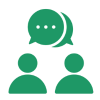 Free Consultation
Free Consultation  High Vibe!
High Vibe!